Cookies are short pieces of data that are sent to your computer when you visit a website. On later visits, this data is then returned to that website. Cookies allow us to recognize you automatically whenever you visit our site so that we can personalize your experience and provide you with better service. We also use cookies (and similar browser data, such as Flash cookies) for fraud prevention and other purposes. If your web browser is set to refuse cookies from our website, you will not be able to complete a purchase or take advantage of certain features of our website, such as storing items in your Shopping Cart or receiving personalized recommendations. As a result, we strongly encourage you to configure your web browser to accept cookies from our website.
Enabling Cookies
Internet Explorer 7.x
-
Start Internet Explorer
-
Under the Tools menu, click Internet Options
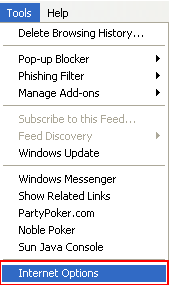
-
Click the Privacy tab
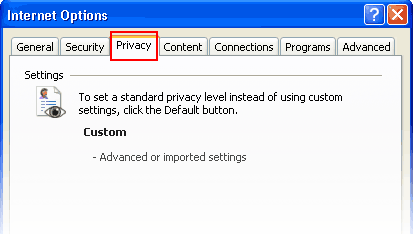
-
Click the Advanced button
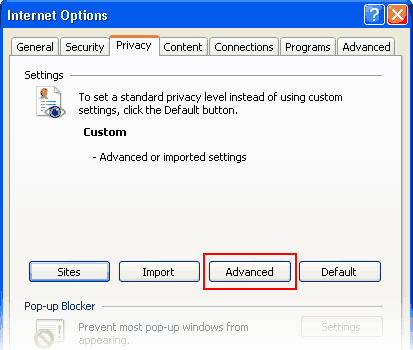
-
Put a check mark in the box for Override Automatic Cookie Handling, put another check mark in the Always accept session cookies box
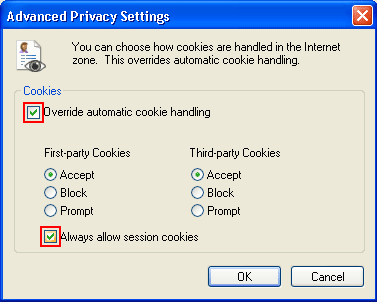
-
Click OK
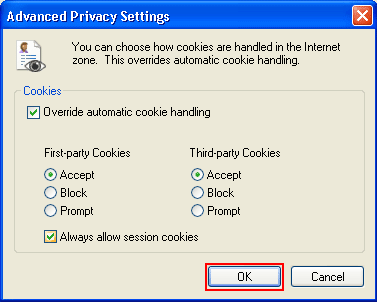
-
Click OK
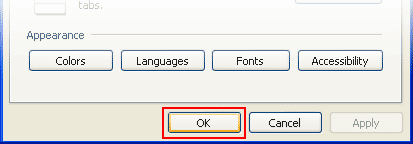
-
Restart Internet Explore
Internet Explorer 6.x
-
Select Internet Options from the Tools menu

-
Click on the Privacy tab
-
Click the Default button (or manually slide the bar down to Medium) under Settings. Click OK
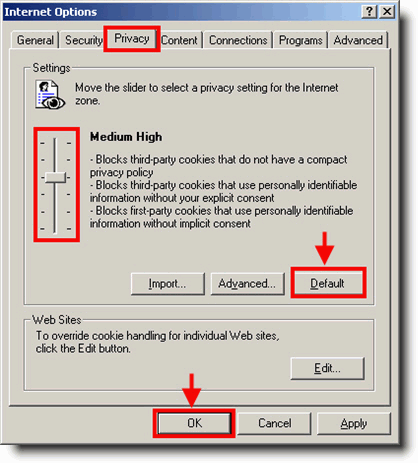
Mozilla/Firefox
-
Click on the Tools-menu in Mozilla
-
Click on the Options... item in the menu - a new window open
-
Click on the Privacy selection in the left part of the window. (See image below)
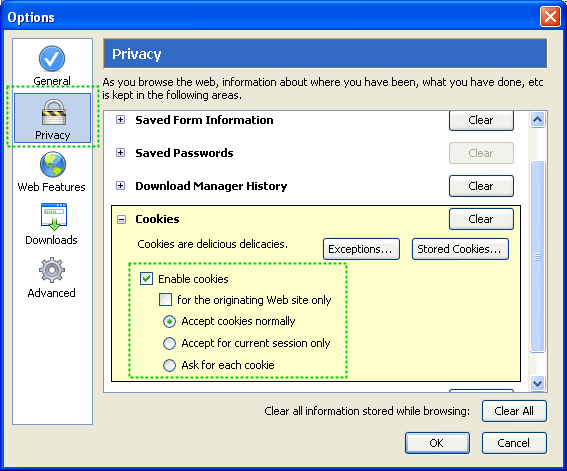
-
Expand the Cookies section
-
Check the Enable cookies and Accept cookies normally checkboxes
-
Save changes by clicking Ok.
Opera 7.x
-
Click on the Tools menu in Opera
-
Click on the Preferences... item in the menu - a new window open
-
Click on the Privacy selection near the bottom left of the window. (See image below)
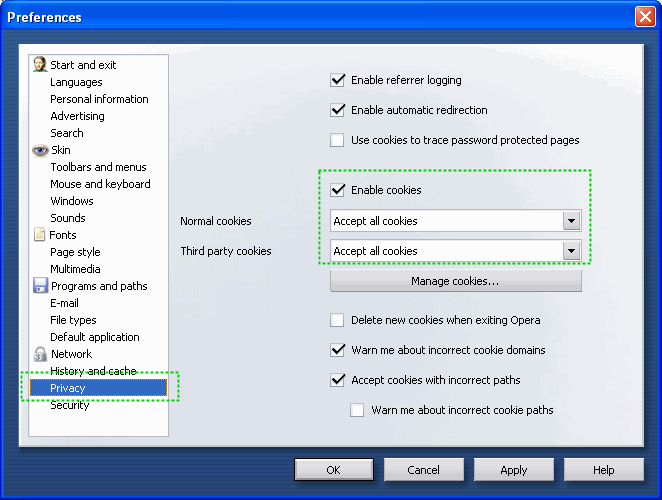
-
The Enable cookies checkbox must be checked, and Accept all cookies should be selected in the "Normal cookies" drop-down
-
Save changes by clicking Ok
Chrome
- Click the wrench icon
 on the browser toolbar. Mac users: If you don't see the wrench icon, go to the menu bar at the top of your screen and click Chrome.
on the browser toolbar. Mac users: If you don't see the wrench icon, go to the menu bar at the top of your screen and click Chrome. - Select Options (Preferences on Mac and Linux; Settings on Chrome OS).
- Click the Under the Hood tab.
- Click Content settings in the "Privacy" section.

- Click the Cookies tab in the Content Settings dialog that appears:
- Make sure "Allow local data to be set" is selected to allow both first-party and third-party cookies. If you only want to accept first-party cookies, select the "Block all third-party cookies without exception" checkbox.
- Click on the Safari-menu in Safari
- Click on the Preferences... item in the menu - a new window opens
- Click on the Security icon near the top of the window.
- Under Accept Cookies the Always or Only from sites you navigate to must be selected.
- Save changes by clicking Ok.


 on the browser toolbar. Mac users: If you don't see the wrench icon, go to the menu bar at the top of your screen and click Chrome.
on the browser toolbar. Mac users: If you don't see the wrench icon, go to the menu bar at the top of your screen and click Chrome.